


 |
|
|
Shortcuts |
Document Cleanup - AllMacsPrep
Once an author file is prepared for use with TNTEdit, AllMacsPrep should be run only once, as the primary stage of cleanup. AllMacsPrep cleans many of the "features" word processing programs leave behind and removes unnecessary baggage carried over from the original file.
![]() TNT
offers manuscript cleanup and coding services, for more information visit TNT on the web at http://www.tekntype.com/
TNT
offers manuscript cleanup and coding services, for more information visit TNT on the web at http://www.tekntype.com/
![]() Caution:
Any cross-references stored in a document created with Office 2000 will be deleted!
Caution:
Any cross-references stored in a document created with Office 2000 will be deleted!
If you have not yet prepared an author file for use with TNTEdit, follow the instructions for preparing author files.
From the TNT Editorial menu, select TNT Utilities > AllMacsPrep.
If your file is not saved you will see the following error message:
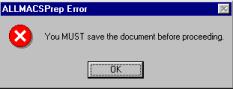
Press OK and save your file. Once you have saved your file, select TNT Utilities > AllMacsPrep
from the TNT Editorial menu again.
Confirm you are ready to run AllMacsPrep
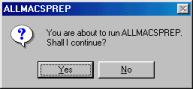
AllMacsPrep will begin searching through the file and cleaning up.
If All Macs Prep finds any hidden text in the document, the program will alert you and offer you three choices:
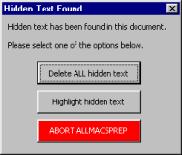
![]() Delete
ALL Hidden Text - Removes all hidden text from the document.
Delete
ALL Hidden Text - Removes all hidden text from the document.
![]() Highlight
hidden text - Highlights all hidden text with blue highlighter. You can then use theFind
Highlighter utility to find the hidden text.
Highlight
hidden text - Highlights all hidden text with blue highlighter. You can then use theFind
Highlighter utility to find the hidden text.
![]() ABORT
ALLMACSPREP - Aborts the program without making any changes to the document.
ABORT
ALLMACSPREP - Aborts the program without making any changes to the document.
If AllMacsPrep finds any font references--including references to fonts not installed on your system--AllMacsPrep will alert you and offer options to mark or change the font. Any non-TNTEdit keymarks will also be listed and you can change those keymarks to TNTEdit Keymarks.
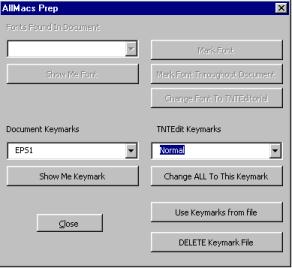
Fonts Found in Document
If no font references are found this section of the dialog will be dimmed.![]() Show
Me Font - selects the first instance of the font in the document, at this point you can choose to
mark or change the font, or press the button again to view the next instance of the font; the selection
will continue to cycle through all instances of the font until you mark or change each instance
Show
Me Font - selects the first instance of the font in the document, at this point you can choose to
mark or change the font, or press the button again to view the next instance of the font; the selection
will continue to cycle through all instances of the font until you mark or change each instance
![]() Mark
Font - marks the font with highlighter and selects the next instance of the font and surrounds the
occurrence with the font name in UPPER CASE at the beginning and the font name in lower case at the end
(e.g. \\ARIAL NARROW\\This was some text in Arial Narrow\\arial narrow\\).
Mark
Font - marks the font with highlighter and selects the next instance of the font and surrounds the
occurrence with the font name in UPPER CASE at the beginning and the font name in lower case at the end
(e.g. \\ARIAL NARROW\\This was some text in Arial Narrow\\arial narrow\\).
![]() Mark
Font Throughout Document - highlights all instances of the font and surrounds the occurrence
with the font name in UPPER CASE at the beginning and the font name in lower case at the end (e.g. \\ARIAL
NARROW\\This was some text in Arial Narrow\\arial narrow\\).
Mark
Font Throughout Document - highlights all instances of the font and surrounds the occurrence
with the font name in UPPER CASE at the beginning and the font name in lower case at the end (e.g. \\ARIAL
NARROW\\This was some text in Arial Narrow\\arial narrow\\).
![]() Change
Font to TNTEditorial - changes all instances of the font to TNTEditorial fonts.
Change
Font to TNTEditorial - changes all instances of the font to TNTEditorial fonts.
![]() Show
Me KeyMark - selects the first instance of the keymark in the document, at this point you can choose
what to do with the keymark, or press the button again to select the next instance of the keymark; the
selection will continue to cycle through all instances of the keymark until you change each keymark to
a TNTEdit Keymark.
Show
Me KeyMark - selects the first instance of the keymark in the document, at this point you can choose
what to do with the keymark, or press the button again to select the next instance of the keymark; the
selection will continue to cycle through all instances of the keymark until you change each keymark to
a TNTEdit Keymark.
![]() Change
ALL To This KeyMark - changes all instances of the document keymarks to the equivalent TNTEdit
Keymark.
Change
ALL To This KeyMark - changes all instances of the document keymarks to the equivalent TNTEdit
Keymark.
When you click this button the document keymark will be saved along with the corresponding TNTEdit
keymark you selected. For example, if you equated the document keymark "body text" to the TNTEdit
keymark "Normal" TNTEdit will remember that you equated "body text" to "Normal".
When you are processing multiple files in a project, you can use the saved equivalents to save you from
having to repeat equating recurring keymarks with their TNTEdit equivalents (see below).
Note: This process will repeat for each keymark that AllMacsPrep finds while scanning the document. When all keymarks have been changed to TNTEdit keymarks, the Keymarks section of the dialog will be dimmed.
![]() Use
Keymarks from file - clicking this button will automatically replace any saved document keymarks with
their equivalent TNTEdit keymarks. For example, if you equated the document keymarks "body text",
"epigraph", and "epigraph_source" with the TNTEdit keymarks "normal", "EP1",
and "EP1S", AllMacsPrep will automatically change all of the document keymarks to their corresponding
TNTEdit keymarks without having to prompt you for each document keymark's equivalent again. If AllMacs
Prep finds a document keymark that does not have an associated TNTEdit Keymark (e.g. "Prologue")
the document keymark will appear in the Document Keymarks list and you can select a TNTEdit equivalent.
The next time you click Use Keymarks from file that keymark will also be remembered and you will
not have to choose an equivalent TNTEdit Keymark
Use
Keymarks from file - clicking this button will automatically replace any saved document keymarks with
their equivalent TNTEdit keymarks. For example, if you equated the document keymarks "body text",
"epigraph", and "epigraph_source" with the TNTEdit keymarks "normal", "EP1",
and "EP1S", AllMacsPrep will automatically change all of the document keymarks to their corresponding
TNTEdit keymarks without having to prompt you for each document keymark's equivalent again. If AllMacs
Prep finds a document keymark that does not have an associated TNTEdit Keymark (e.g. "Prologue")
the document keymark will appear in the Document Keymarks list and you can select a TNTEdit equivalent.
The next time you click Use Keymarks from file that keymark will also be remembered and you will
not have to choose an equivalent TNTEdit Keymark
Note: The keymark associations are stored in the same folder as the first document you ran AllMacsPrep on. In order to use the keymark associations you must save all of the files for your current project in the same folder.
![]() DELETE
Keymark File - clicking this button will cause TNTEdit to "forget" any associations between
document keymarks and TNTEdit keymarks. You will have to manually select the appropriate TNTEdit Keymark
for each document keymark AllMacsPrep finds. As you select TNTEdit keymarks the new associations
with any document keymarks will be remembered if you wish to choose Use Keymarks from file when
running AllMacsPrep on any additional files.
DELETE
Keymark File - clicking this button will cause TNTEdit to "forget" any associations between
document keymarks and TNTEdit keymarks. You will have to manually select the appropriate TNTEdit Keymark
for each document keymark AllMacsPrep finds. As you select TNTEdit keymarks the new associations
with any document keymarks will be remembered if you wish to choose Use Keymarks from file when
running AllMacsPrep on any additional files.
AllMacsPrep will finish cleaning up the document. The message "AllMacsPrep Completed" will appear in Word's status bar at the lower left of the Word window.
7/29/03
 |