


 |
|
|
Shortcuts |
When keymarking a paragraph and more than fifty percent of the paragraph contains a font change such as bold or italic, Word® changes the entire paragraph font to Roman. To prevent this, use Mark Font Changes.
From the TNTEditorial menu select Utilities > Mark Font Changes; the Mark/Reset Font Changes dialog appears:
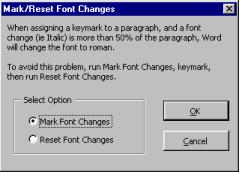
Choose the Mark Font Changes option.
Click OK, all font changes will be marked and can be reset when keymarking is complete.
From the TNTEditorial menu select Utilities > Mark Font Changes; the Mark/Reset Font Changes dialog appears.
Choose the Reset Font Changes option.
Click OK, all font changes marked by Mark Font Changes will be restored.
 |