


 |
|
|
Shortcuts |
Document Information
The Document Information dialog appears whenever a new file is created with TNTEdit. If any information needs to be changed or updated you can access the Document Information dialog by selecting Document Information from the TNT Editorial menu. Click in each field for more information about that field.
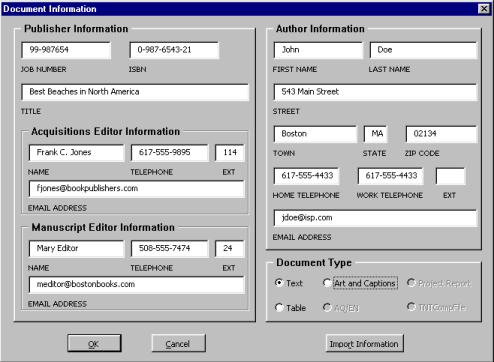
The only Required Field is the Last Name field in the Author Information section, however you can fill out as many of the other fields as you need. Entering the Document Information allows key information to be stored within the document itself. This information can be shared by other collaborators on the project and provides a central point of reference for information about the project and contact information. (You can click on the screenshot above to learn about each of the sections.)
![]() Future
versions of TNTEdit will allow you to use the information stored in Document Information to easily
create letters and e-mails.
Future
versions of TNTEdit will allow you to use the information stored in Document Information to easily
create letters and e-mails.
The default TNTEdit document type is Text, but you may choose to create a Table document or an Art and Captions document.
Table Document pages are always set up as landscape pages to allow for wide tables. Art and Captions documents are used to create separate files for artwork and captions.When you have a group of separate files comprising a manuscript you can update additional the files without retyping the document information.
Open the first file in the project.
Select TNTEditorial > Document Information.
Make necessary changes to the document information.
Press OK.
Save the close the file.
Open the next file that you want to update.
Select TNTEditorial > Document Information.
Click the Import Information button.
Word's Open dialog appears.
Click on the file that you updated in steps 1-5.
Click Open.
Repeat steps 6-13 for each file you want to update.
 |