


 |
|
|
Dialog
Dialog keymarks are used to mark the start, middle and end of a section of dialog in a manuscript. In addition to the dialog paragraph keymarks there are 2 dialog merge keymarks available.
|
Keymark |
Definition |
|
DLG1_S |
Dialog 1 -Start |
|
DLG1_M |
Dialog 1 -Middle |
|
DLG1_E |
Dialog 1 - End |
|
DLG2_S |
Dialog 2 - Start |
|
DLG2_M |
Dialog 2 - Middle |
|
DLG2_E |
Dialog 3 - End |
|
Merge Keymarks |
|
|
|
|
|
|
|
Place the insertion point anywhere in the paragraph you want to keymark.
Click the right mouse button and select Dialog or click the Dialog button on the toolbar. or press Ctrl + Alt + I.
The Dialog menu appears.
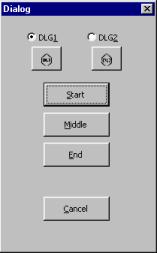
To select Dialog 1 or Dialog 2 keymarks click either the DLG1 or DLG 2 option.
Choose the Start, Middle, or End keymark.
The paragraph is keymarked as DLG1_ or DLG2_ followed by S, M or E, depending on which Dialog keymark you chose.
Place the insertion point where you want to insert the merge.
Click the right mouse button and select Dialog or click the Dialog button on the toolbar. or press Ctrl + Alt + I.
The Dialog menu appears.
To insert a merge keymark click either the
![]() merge or
merge or ![]() merge buttons.
merge buttons.
The Dialog Merge keymark is placed in the text.
 |