


 |
|
|
Numbered Lists
Numbered List keymarks are used to keymark an ordered list of items, with each item having a number at the beginning of the line.
|
Keymark |
Definition |
|
NL1_S | Numbered List type 1 Start |
|
NL1_M | Numbered List type 1 Middle |
|
NL1_E | Numbered List type 1 End |
|
NL2_S | Numbered List type 2 Start |
|
NL2_M | Numbered List type 2 Middle |
|
NL2_E | Numbered List type 2 End |
TNTEdit Numbered Lists are designed to clear for two digit numbered lists. To make sure that your lists line up properly you need to follow the format:
[TAB] Item# punctuation [TAB] List Item
For example:
1.) Turn Right on Route 95 North
Applying numbered list keymarks will only set up the proper tab stops and hanging indents. You must manually insert the tabs before and after the list item number.
Place the insertion point in the first paragraph of the list item.
Press Ctrl + Alt + L, N
or Right Mouse > Lists > Numbered List
or Click the Numbered list button on the toolbar .![]()
The Numbered List dialog appears:
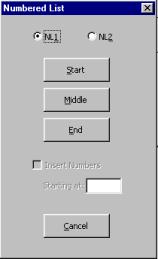
Click the Start button (or press S).
Move the insertion point to the next item in the list. You can select all the paragraphs that contain middle list items at once.
Open the Numbered list dialog again.
Click the Middle button. (Note: if you have multiple list item paragraphs selected Middle will be the only keymark available).
Move the cursor the the last item in the list and keymark the End item. You can open the Numbered List Dialog again or try the keyboard shortcut: Ctrl + Alt + L, N, M.
TNTEdit does not use Word's numbering features to create numbered lists. Numbers and any trailing punctuation such as a period or right parenthesis should be manually typed before the list item, and followed by a tab. However, TNTEdit can save you a few steps and insert editable numbers, followed by a period and a tab into your lists for you.
Select All of the paragraphs in the numbered list.
Open the Numbered List dialog (Ctrl + Alt + L, N):
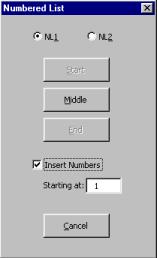
Choose the numbered list type option (NL1 or NL2).
Check the Insert Numbers check box.
Enter a starting number in the Starting at: field. (if you're not starting at 1).
Click the Middle button. (The only keymark available will be Middle).
Numbers, followed by a period and a tab, will appear before each item in the list.
Move the insertion point to the first item in the list.
Keymark the first item with the numbered list start keymark (NL1_S or NL2_S).
Move the insertion point to the last item in the list.
Keymark the last item with the numbered list end keymark (NL1_E or NL2_E).
![]() Note:
when numbers are inserted into a numbered list with TNTEdit the numbers are not automatically removed
if you change the keymark. The numbers must be removed manually.
Note:
when numbers are inserted into a numbered list with TNTEdit the numbers are not automatically removed
if you change the keymark. The numbers must be removed manually.
 |