


 |
|
|
Notes
|
|
Endnotes and footnotes contain information or references supplemental to the text. Notes consist of a note reference and note text. The note reference is a number or symbol that corresponds to the note text. Endnotes are placed at the end of the current file, while footnotes are placed at the bottom of the page.
![]() Note: Before deleting an embedded endnote or footnote reference you must turn off change
tracking (F11 toggles). Keeping change tracking on may cause note references to not renumber
properly.
Note: Before deleting an embedded endnote or footnote reference you must turn off change
tracking (F11 toggles). Keeping change tracking on may cause note references to not renumber
properly.
Place the insertion point where you want to insert the endnote reference.
Right click the mouse button and select Notes > Insert Embedded Endnote or press Ctrl + Alt + O to bring up the Insert Note dialog.
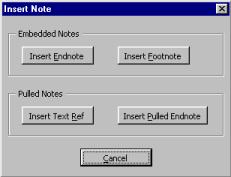
Press the Insert Endnote button or the E key.
The sequence number for the next endnote will appear in the text (1 if it is the first endnote).
The insertion point is placed at the end of the document, next to the reference number.
Type your endnote.
Double click the reference number to return to where you inserted the reference.
Place the insertion point where you want to insert the footnote reference.
Right click the mouse button and select Notes > Insert Embedded Footnote or press Ctrl + Alt + O to bring up the Insert Note dialog.
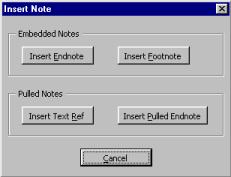
Press the Insert Footnote button or the F key.
A footnote reference symbol is placed in the text.
The insertion point is placed at the bottom of the page next to the footnote reference.
Type your footnote.
Double click the footnote reference to return to where you inserted the reference.
Endnotes & footnotes can be edited while in page view or normal view by clicking with the mouse in the note text and typing your changes. When in normal view make sure the Show Endnotes and Show Footnotes options are checked in the view options.
If you are not using endnotes but have numbered footnotes in a document it may be easier to keep your footnotes organized as endnotes. When the project is completed you can convert the endnotes into footnotes. Follow the above procedure for Inserting Embedded Endnotes. When you are ready to convert the endnotes to footnotes, follow the steps below.
From the TNTEditorial menu select TNTUtilities > Notes Utilities > Endnotes > Pull out Endnotes.
All endnotes are placed at the end of the document.
From the TNTEditorial menu select TNTUtilities > Notes Utilities > Endnotes > Convert Pulled Endnotes to Footnotes.
At this point the footnotes can be left at the end of the file,or moved to a separate file.
From the TNTEditorial menu select TNTUtilities > Notes Utilities > Endnotes > Pull out Endnotes.
The embedded notes are moved to the end of the document.
Select all of the endnotes you want to move by placing the insertion point before the first pulled endnote, holding down the Shift key and moving the insertion point to the end of the last pulled endnote.
Press the Move to Notes File button on the toolbar.![]()
The endnotes are moved to an endnote file (89_endnotes.doc) in the project's folder.
![]() Note:
the filename sequence number, "89_" is reserved
for endnote files.
Note:
the filename sequence number, "89_" is reserved
for endnote files.
From the TNTEditorial menu select TNTUtilities > Notes Utilities > Footnotes > Pull out Footnotes.
The embedded notes are moved to the end of the document.
Select all of the footnotes you want to move.
Press the Move to Notes File button on the toolbar.![]()
The footnotes are moved to an footnote file (01_footnotes.doc, where 01 is the sequence number of the current file in your project) in the project's folder.
If endnotes are pulled for any reason they can be re-embedded in the document.
 |